什么原因导致“找不到 Vcruntime140.dll”错误?


动态链接库 (DLL) 文件包含程序正常运行所需的代码。如果它们损坏或丢失,它们可能会导致多个问题。在 Visual Studio 2015-2019 中开发的应用程序需要运行时目录才能访问这些代码。
收到错误消息意味着目录文件被意外删除、损坏或由于其他原因无法运行。恶意软件和病毒是造成这种情况的常见原因,但 Windows 更新也可能引入导致 DLL 文件失败的错误。
用户还报告了类似的“缺少 Vcruntime140_1.dll”错误。这适用于已安装 2019 更新的用户。如果您的 Visual C++ 仍然是 2015,您可能只会收到“Vcruntime140.dll”错误。
如何修复 Windows PC 上的“找不到 Vcruntime140.dll”错误
以下是修复“找不到 Vcruntime140.dll”错误的一些方法。
方法 #01:修复 Microsoft Visual C++ 2015-2019 可再发行组件
要修复 Microsoft Visual C++ 2015-2019 可再发行组件,请先按Win + I打开“设置”菜单。然后单击左侧面板中的应用程序。


然后点击应用和功能。


搜索“Visual C++”。


您可能会获得许多 Visual C++ 版本。但我们正在寻找 Microsoft Visual C++ 2015-2019 Redistributable (x64) 和 (x86)。


我们将修改这两个。首先,单击 x64 版本右侧的三个点。


选择修改。


然后点击修复。


设置完成后,单击Close。


现在对 x86 版本执行相同操作。完成设置后,重新启动 PC 并尝试运行生成错误消息的程序。
方法 #02:重新安装 Visual C++ Redistributable for Visual Studio 2015(x64 和 x86)
解决错误消息的另一种方法是卸载并重新安装 Visual C++ Redistributable for Visual Studio 2015-2019。操作方法如下:
转到与之前显示的相同的应用程序设置并搜索 Visual C++。在这里,我们也在寻找 Visual C++ 2015-2019 可再发行 (x64) 和 (x86) 版本。
首先单击 (x64) 版本旁边的三个点。


选择卸载。


再次点击卸载。


当设置打开时,点击卸载。


卸载完成后,对 Visual C++ 2015-2019 (x86) 版本执行相同操作。


现在,是时候从 Microsoft 网站安装这两个版本了。按照下面给出的下载链接进行操作。
下载:Microsoft Visual C++ 2015 Redistributable Update 3 RC
单击上面链接页面上的“下载”按钮。


现在,确保同时选择 x64和x86版本。然后单击下一步。


下载完这两个文件后,一一运行它们。


在设置中,同意条款和条件,然后单击安装。


设置完成后,重新启动系统并检查错误消息是否消失。
方法 #03:运行 SFC 扫描
您还可以使用系统文件检查器命令来修复错误。以下是如何去做:
按开始,键入cmd,然后单击以管理员身份运行。


现在输入以下命令:
sfc /scannow


然后按 Enter。等待系统扫描完成。


现在将修复所有损坏的文件。如果 vcruntime140.dll 文件之前已损坏,现在也应该修复它。
方法 #04:重新安装受影响的程序
有时,您可能需要卸载并重新安装受影响的程序。该程序可能未正确下载或安装。程序往往有自己的 Vcruntime140.dll 文件副本,可以帮助解决问题,只要下载并正确安装即可。
要卸载,请按Win + I打开设置。然后单击左侧面板中的应用程序。


单击应用程序和功能。


搜索受影响的应用程序,然后单击它旁边的三个点并选择卸载。


完成卸载过程,然后重新下载并重新安装程序。
方法#05:手动下载DLL文件
对于那些不知道的人,您可以直接下载 DLL 文件并修复大多数应用程序错误。首先,转到dll-files.com并查找“VCRUNTIME100.dll”。您也可以点击此链接直接进入该页面。现在,下载适用于 32 位或 64 位系统的文件。单击“下载”将文件保存到您的计算机。


它将下载一个 Zip 文件。在 Zip 存档中,您将拥有一个 DLL 文件和一个自述文本文件。


将 DLL 文件移动到遇到 DLL 文件错误的文件的安装目录。
方法 #06:更新您的驱动程序
不更新驱动程序可能会给您带来很多麻烦,包括随机的 DLL 文件错误。在这种情况下,您必须转到设备管理器并手动更新所有驱动程序。首先,点击Windows + R并运行devmgmt.msc命令。


这将带您进入设备管理器。现在,展开任何分支并右键单击要修改的硬件组件。接下来,单击“更新驱动程序”。


然后,转到“浏览我的计算机以查找驱动程序”。


在下一个屏幕上,单击“让我从计算机上的可用驱动程序列表中选择”。


Windows 将查找驱动程序并为您提供一个列表。单击要安装的驱动程序,然后单击“下一步”。


它将立即安装。
对所有可疑驱动程序执行此操作,然后重试。
方法 #07:检查 Windows Defender 中的隔离项目
Windows Defender 会自行系统扫描潜在的有害文件,尤其是在您的系统上没有防病毒程序的情况下。Windows Defender 可能隔离了 Vcruntime140.dll 文件。
要检查是否是这种情况,请按“开始”,键入“Windows 安全中心”,然后选择该应用程序。


单击病毒和威胁防护。
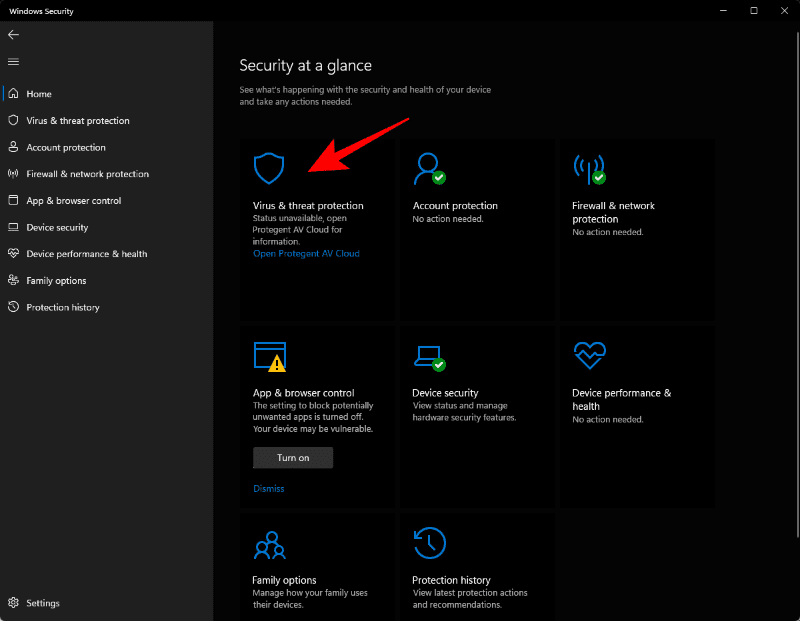

如果 Windows Defender 已经扫描并隔离了文件,您应该会看到“隔离的威胁”。如果文件在此处,请选择它,然后选择“还原”。


方法 #08:更新 Windows
如果问题的根源是错误,则更新 Windows 是一个潜在的解决方案。要检查更新,请按Win + I打开“设置”,然后单击左窗格中的“Windows 更新”。


然后单击检查更新。


如果有任何可用更新,请安装它们并重新启动您的 PC。然后检查受影响的程序是否再次运行。
方法 #09:执行系统还原
系统还原并不容易执行,尤其是在时间紧迫的情况下。但是,如果似乎没有任何事情按计划进行,那么您应该尝试一下这个冰雹玛丽。您所需要的只是一个还原点,Windows 将能够将自己带回到进行更改之前的时间。可以自动或手动创建还原点。通常,每个相当大的 Windows 更新都会创建一个还原点,这意味着返回到以前的构建应该不会那么困难。
还没有评论,来说两句吧...